要使用 Interactive Feedback MCP,你需要先安装依赖、配置好本地环境,然后在你的 AI 助手(如 Cursor 或 Claude Desktop)中进行相应设置。
下面是简化版的使用步骤:
1. 安装依赖
- 需要 Python 3.11 或更高版本。
- 安装 uv(Python 包管理器):
- Windows:`pip install uv`
- Linux:`curl -LsSf https://astral.sh/uv/install.sh | sh`
- macOS:`brew install uv`
2. 获取代码
- 克隆仓库:
`git clone https://github.com/pauoliva/interactive-feedback-mcp.git` - 或者直接下载源码。
3. 配置 MCP 服务器
在你的 AI 助手配置文件(如 `claude_desktop_config.json` 或 `mcp.json`)中添加如下内容,并将 `/path/to/interactive-feedback-mcp` 替换为你实际的路径:
{
"mcpServers": {
"interactive-feedback": {
"command": "uv",
"args": [
"--directory",
"/path/to/interactive-feedback-mcp",
"run",
"server.py"
],
"timeout": 600,
"autoApprove": [
"interactive_feedback"
]
}
}
}
4. 设置 AI 助手规则
在 Cursor 设置 > Rules > User Rules 添加如下规则:
如果需求或指令不明确,使用 interactive_feedback 工具向用户提问澄清,不要自行假设。尽量通过 interactive_feedback MCP 工具提供预设选项,方便用户快速决策。
在完成用户请求前,调用 interactive_feedback 工具请求用户反馈。如果反馈为空,则可以结束请求,不要循环调用。
If requirements or instructions are unclear use the tool interactive_feedback to ask clarifying questions to the user before proceeding, do not make assumptions. Whenever possible, present the user with predefined options through the interactive_feedback MCP tool to facilitate quick decisions.
Whenever you're about to complete a user request, call the interactive_feedback tool to request user feedback before ending the process. If the feedback is empty you can end the request and don't call the tool in loop.5. 启动服务器
在项目目录下运行:
uv run server.py
6. 开始使用
- 当你在 AI 助手中输入不明确的指令时,助手会弹出反馈窗口,允许你补充说明或选择预设选项。
- 这样可以在一次请求内多轮交互,减少 API 调用次数,提高效率。
如需更详细说明或遇到问题,可以参考项目的 README 或在 GitHub 上提问。
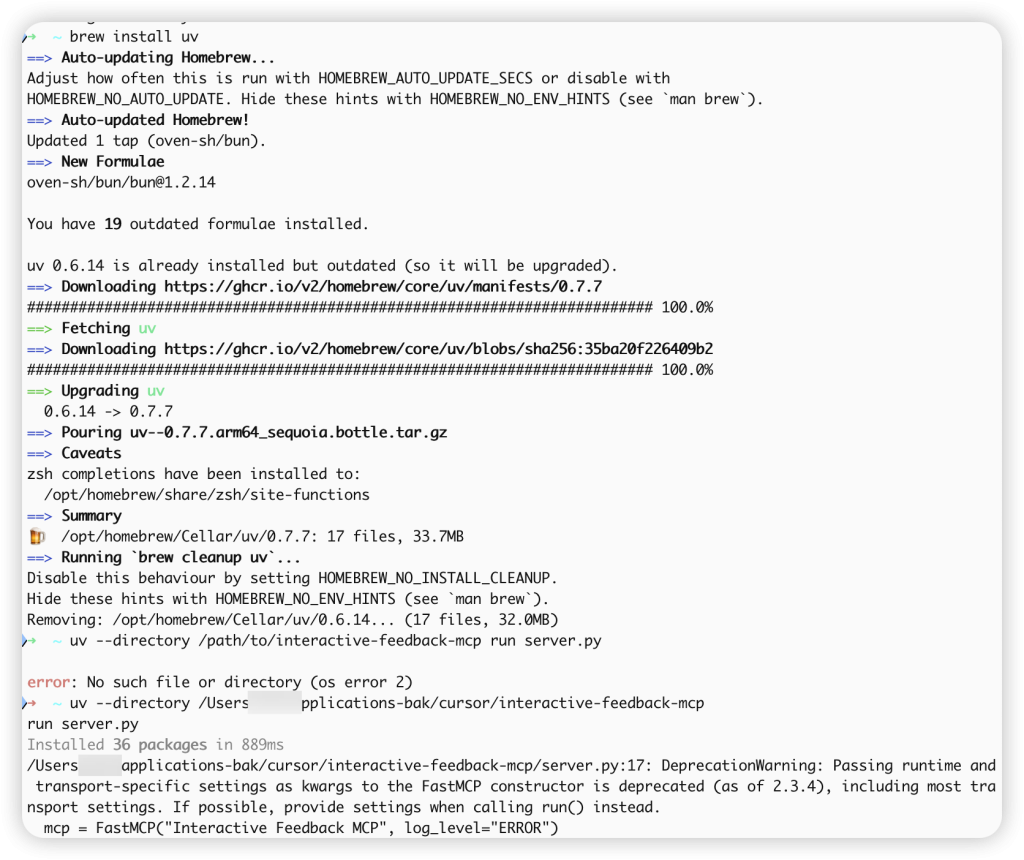
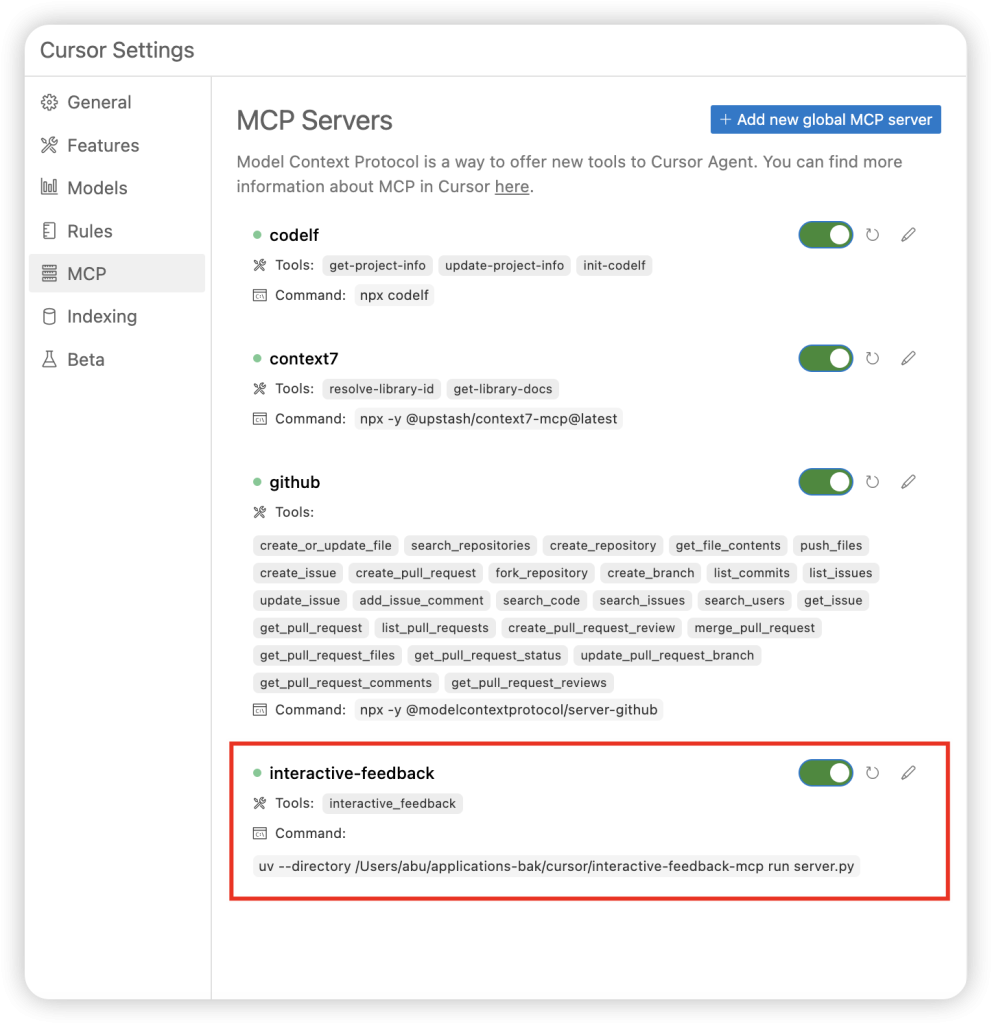
© 版权声明
文章版权归作者所有,未经允许请勿转载。
THE END


暂无评论内容